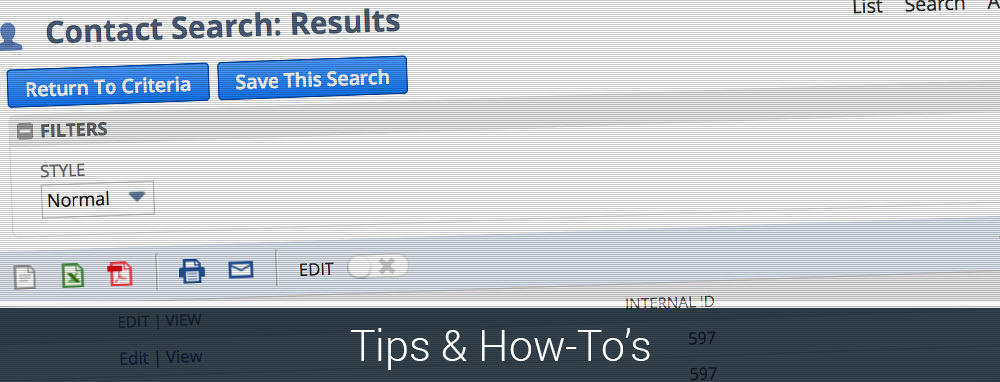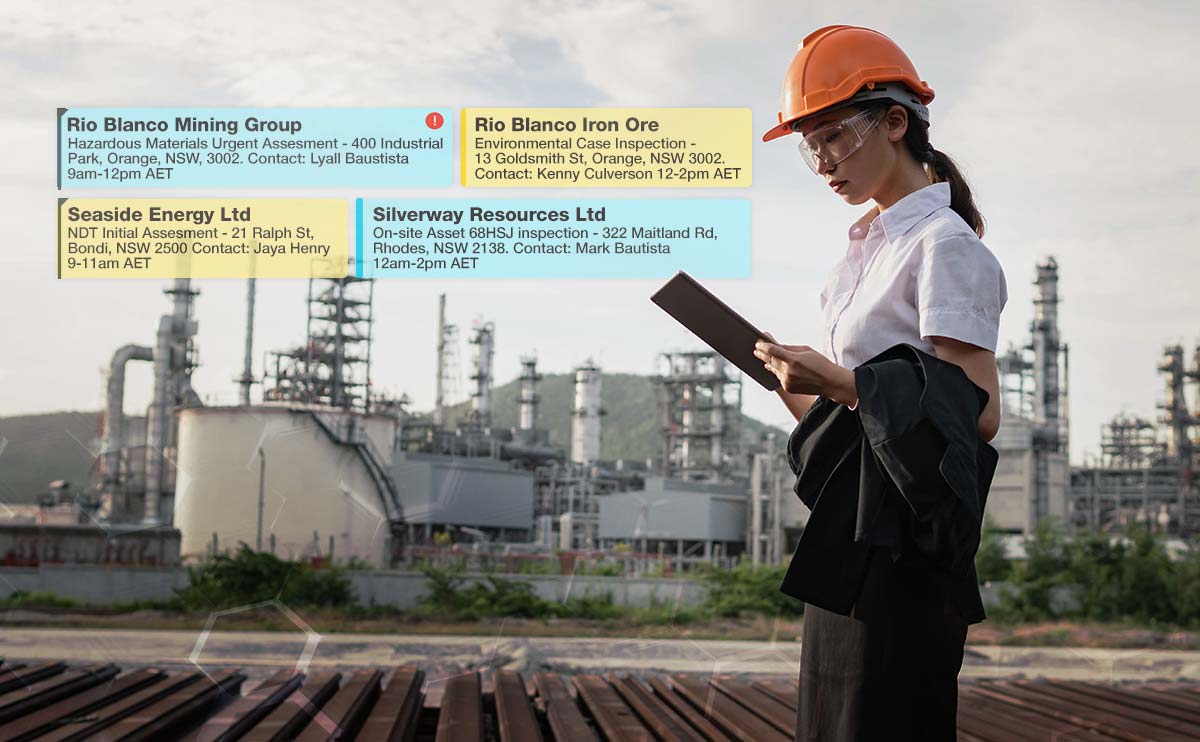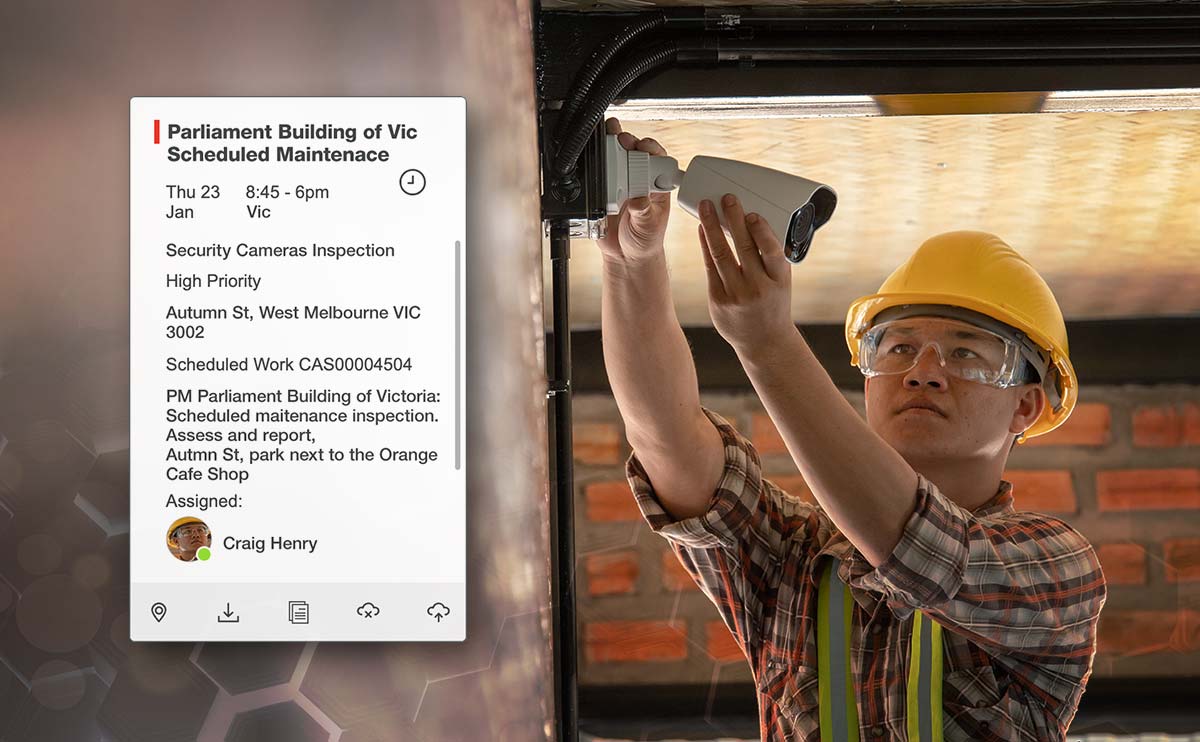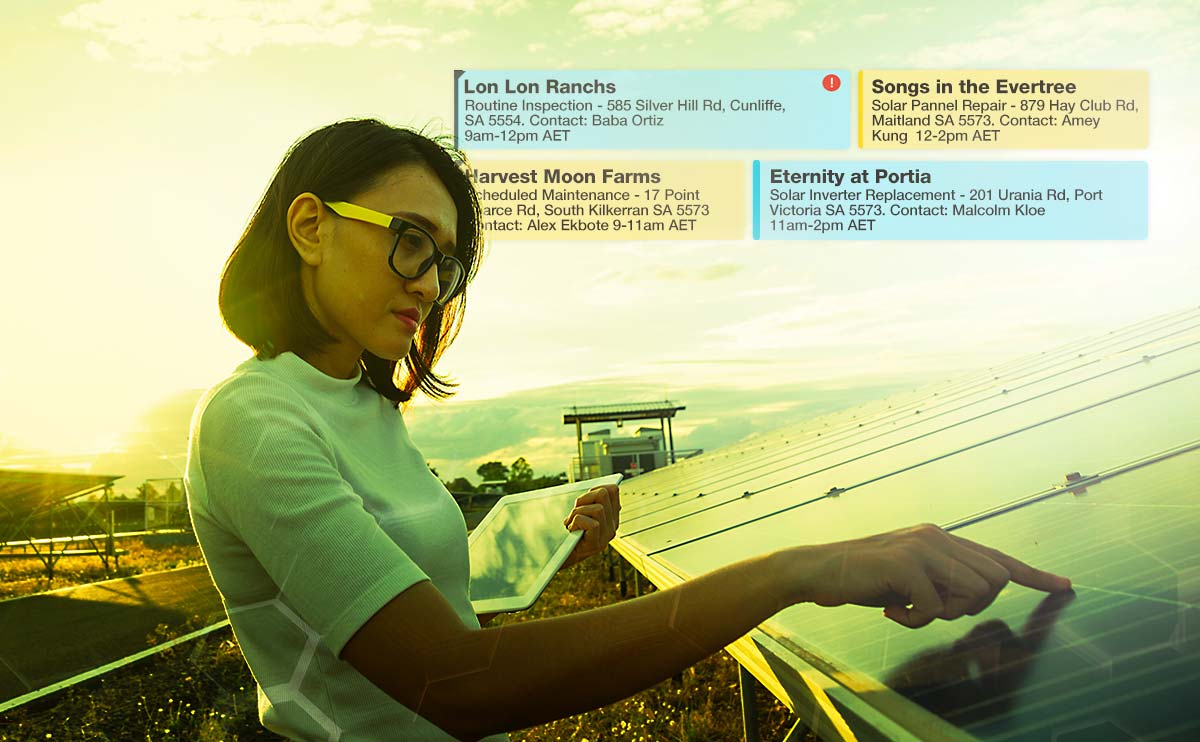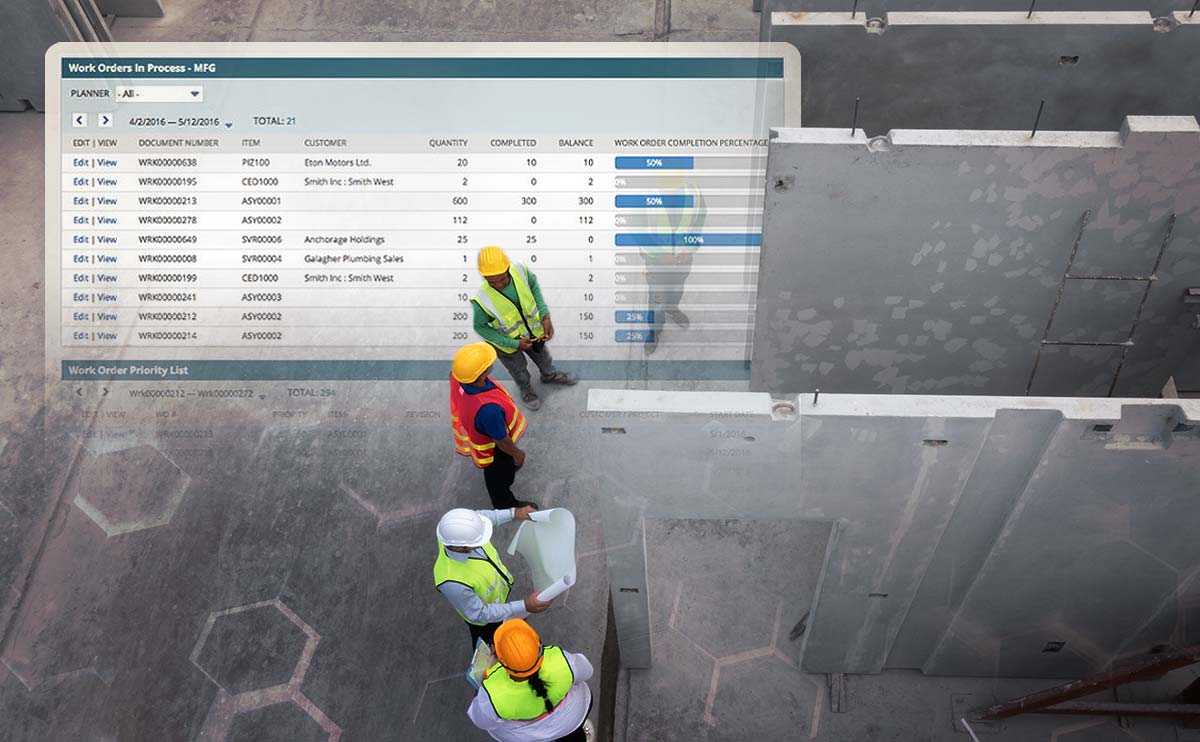NetSuite ERP centralises CRM, accounting, financials, inventory, eCommerce and more. To navigate through this powerful software, the tabs structure is handy but knowing the system structure by memory is not an easy task. To solve this problem NetSuite has incorporated a robust global search which gives instant access to everything users need.
To make the search more precise NetSuite has included a whole set of shortcuts users can type as prefixes to narrow down the results that come back from a global search, Michael Dean, Business System Consultant writes the following tip to master NetSuite’s Super Search.
NetSuite Global Search Hacks for NetSuite Users
If you type a customers surname in the global search field, it is likely to bring back all records that are associated to that customer, and any other customer that happens to have the same last name.
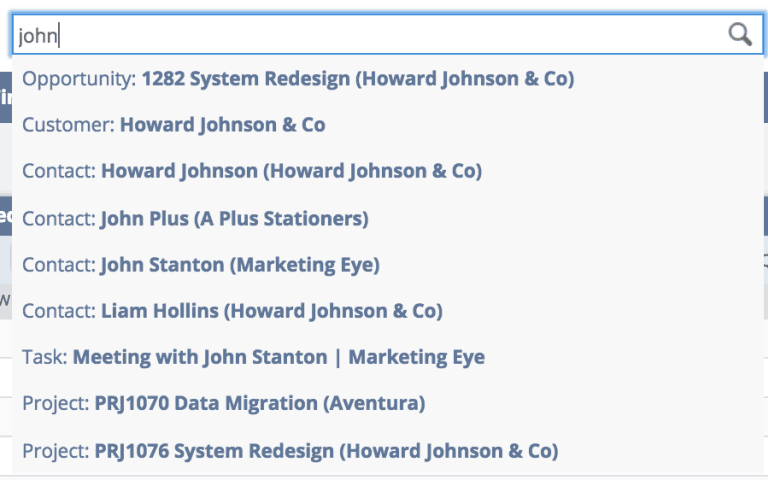
To make it easier simply type CUST: ahead of the customer’s name you are trying to search.
Becomes:

By learning a few of this shortcuts in the search bar, you can pinpoint the information, record or page you are looking for every time, without fail.
More NetSuite Shortcuts to Consider
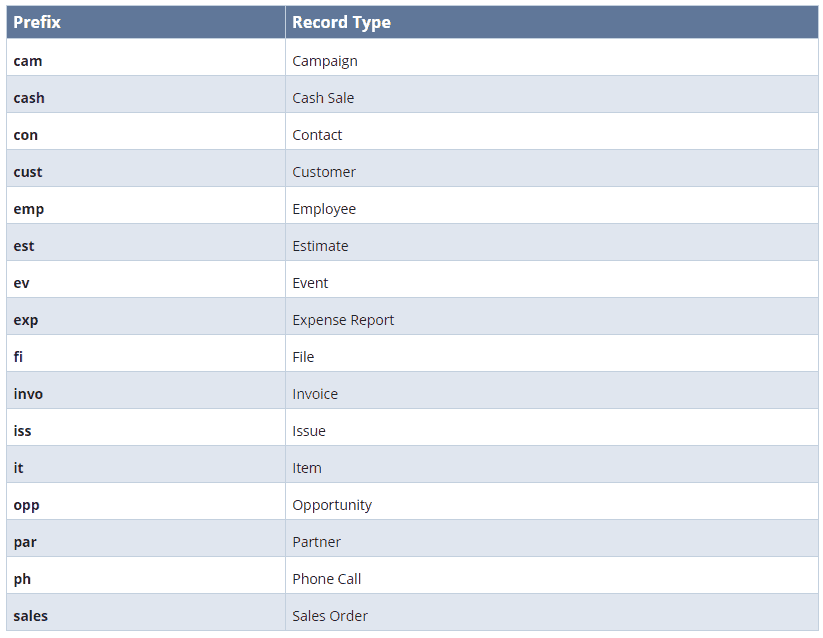
Other tips associated with Global Search Shortcuts
- Capitalising the first letter of the search prefix (so Cust:John instead of cust:john) will open the record selected from the list in edit mode. This simple tip saves me at least 20 minutes a day by not having to open the record view mode, then hit edit get to able to update the transaction.
- The keywords you are searching need to be at least 3 letters long, but no more than 32. So if you are looking for a document for example, that has more than 32 characters in the title, make sure you only capture the first 10 characters or so to search, otherwise the search will show no results.
- Changing the language or record naming conventions will impact the shortcuts that can be used. If you have changed for example “Customers” to “Clients” due to internal language preferences, you will need to adjust the prefix associated to your record type. E.g Cli: for clients.
- Default settings prevent inactive records from being shown in the search, however, you can change this setting to allow for searching of inactive records if it makes sense to your business.
- The WILDCARD – The percentage symbol % (Shift+5 on a PC and Cmd+5 on a Mac) is incredibly useful to target your searches even more. The standard global search will bring back any results that contain what has been searched, which can get a little cluttered. By adding the % to the start of your search, so “%howard” will bring back any record that has Howard in the title, AND any records that contain Howard within the record itself, for example, Customers who have contacts named Howard, or a Contact whose name isn’t Howard, but Howard is contained within their email address.
- Quotation Marks (“John”) can be used to bring back an exact match. So… searching “john” would only bring back records that say “John” alone rather than “Johnsons”.
That’s all for now. Feel free to connect to keep up with more NetSuite Tips:
Need a specialist’s free advice?
Feel free to call an expert in NetSuite today.
Find out how cloud-based technology can support your business growth.